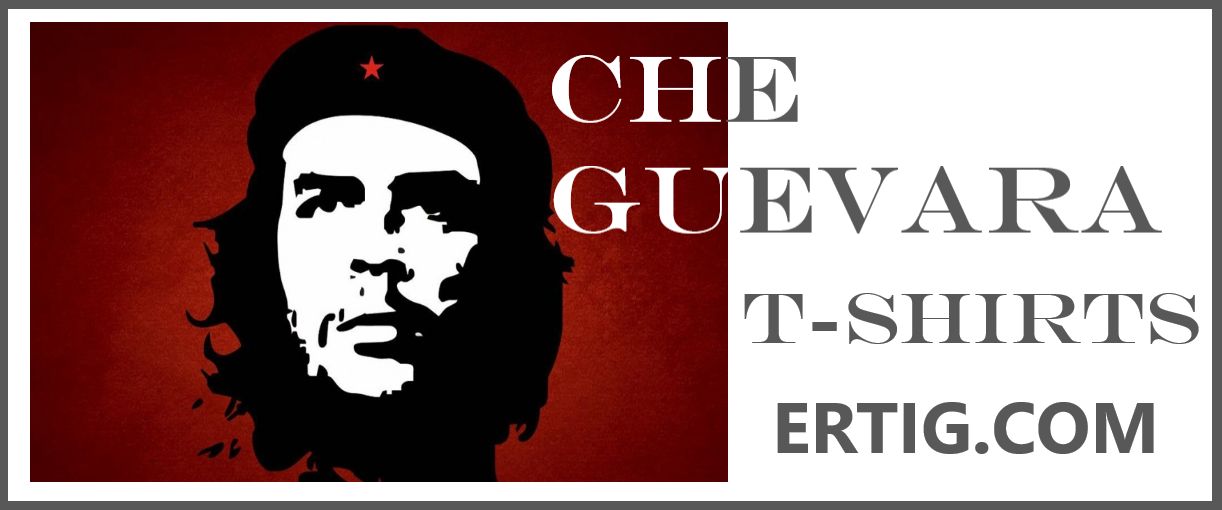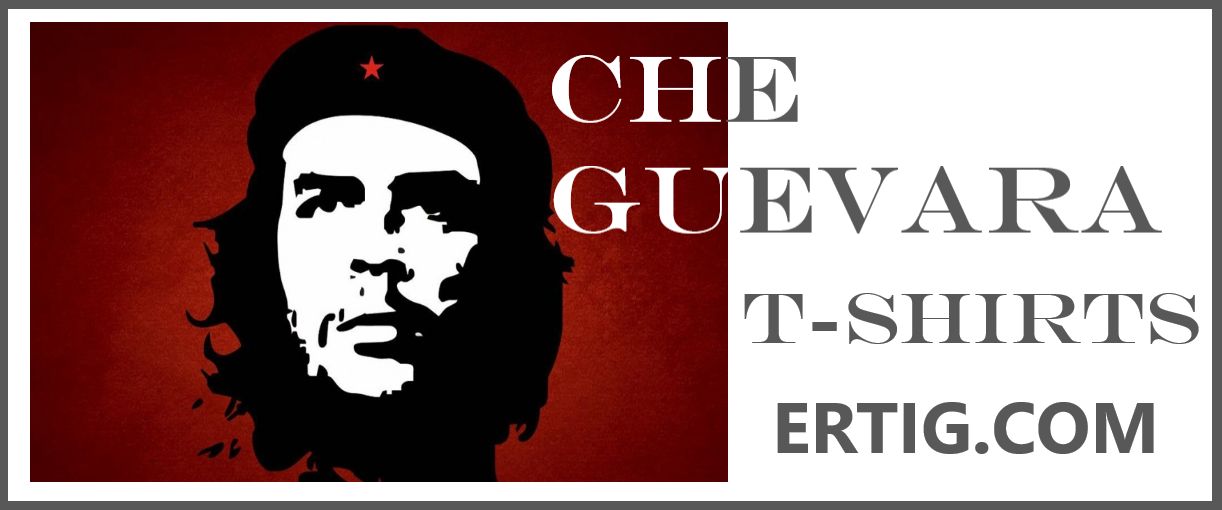INSUBCONTINENT EXCLUSIVE:
SBI customers with subscription to the bank's internet banking facility can carry out these banking tasks, among others, from their
desktop or mobile devices, without having to physically visiting a bank branch, according to SBI's internet banking website
facilities on OnlineSBI, users are required to have an account with the bank and also an active subscription to its internet banking service
For registration, users can download the registration forms from the OnlineSBI website, complete the form and submit it at SBI branch
registration, the SBI bank branch provides the subscriber with a "Pre Printed Kit (PPF)", which contains details such as a username and a
this username and password
India SMS Alerts Via Internet Banking)How to change SBI internet banking username and passwordAfter receiving the internet banking username
and password, for accessing SBI's internet banking (OnlineSBI) facilities, the user is required to mandatorily change the user name and
password during the first session, according to the SBI website
Through Internet Banking)How to reset SBI internet banking username and passwordIn case user forgets his/her login username or password,
he/she can reset it.Here are the steps to resetting the SBI internet banking username:Step 1: Go to the login screen of SBI's online
banking page-onlinesbi.com and click on "forget username" tabStep 2: User will be redirected to another page
To generate the username, the user is required to enter the "CIF number"
One can find the CIF number in the bank's passbook or in the account statement.Step 3: In the second field, enter the country of
residence.Step 4: In the third field, enter the registered mobile number and type in the captcha shown on the screen and press "confirm"
Username will be displayed on the screen and will also be sent to the registered mobile numberHere are the steps to reset SBI internet
banking password:Step 1: Click on "Forget Login Password" on the login screenStep 2: User will be redirected to another screen where he/she
is required to enter the details like username, account number, country, mobile number, date of birth followed by the captcha shown on the
Enter that and press submitUsers can also create login password using ATM card details
Bank will then ask user to enter a new login password and then confirm the new login password
After this, the login password will be reset.